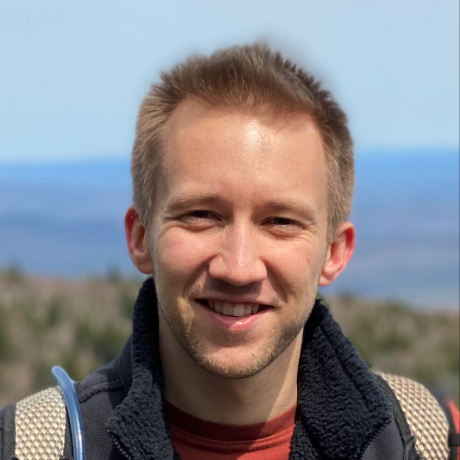Multimodal Search on the Amazon Products Dataset
Introduction¶
This tutorial will demonstrate how to implement multimodal search on an e-commerce dataset using native Elasticsearch functionality, as well as features only available in the Elastiknn plugin.
We'll work with data from the Amazon Products Dataset, which contains product metadata, reviews, and image vectors for 9.4 million Amazon products. We'll focus specifically on the clothing, shoes, and jewelry category, containing about 1.5 million products. This dataset was collected by researchers at UCSD. The image vectors were computed using a convolutional neural network. For more information, see the paper Justifying recommendations using distantly-labeled reviews and fine-grained aspects by Jianmo Ni, Jiacheng Li, and Julian McAuley.
To demonstrate multimodal search, we'll first search for products using keywords, then use nearest neighbors queries to find image vectors with high angular similarity (indicating similar appearance), and then combine the keyword and nearest-neighbor searches.
The tutorial is implemented using a Jupyter notebook. The source can be found in the examples directory in the Elastiknn github project.
Caveats
- This tutorial assumes you are comfortable with Python, the Elasticsearch JSON API, and nearest neighbor search. To modify and run it on your own, you'll need to install Elastiknn.
- The purpose of this tutorial is not to offer a direct performance comparison. The query times are displayed, but they can vary pretty wildly across runs. The JVM is a tricky beast and any performance comparisons require many more samples. See the Elastiknn performance docs for more details.
- The purpose of this tutorial is also not necessarily to convince you that I've improved the search results by using image vectors. That's a larger problem that would, at the very least, require investigating how the vectors were computed. Rather, the purpose is to show the mechanics and patterns of integrating traditional keyword search with nearest neighbor search on a dataset of non-trivial size.
Download the Data¶
Download two files:
- meta_Home_and_Kitchen.json.gz - contains the product metadata, about 270mb.
- image_features_Home_and_Kitchen.b - contains the 4096-dimensional image vectors, about 23gb.
fname_products = "meta_Clothing_Shoes_and_Jewelry.json.gz"
fname_vectors = "image_features_Clothing_Shoes_and_Jewelry.b"
!wget -nc http://snap.stanford.edu/data/amazon/productGraph/categoryFiles/{fname_products}
!wget -nc http://snap.stanford.edu/data/amazon/productGraph/image_features/categoryFiles/{fname_vectors}
!du -hs meta_Clothing_Shoes_and_Jewelry.json.gz
!du -hs image_features_Clothing_Shoes_and_Jewelry.b
Explore the Data¶
Let's have a look at the data. We'll first import some helpers from the amazonutils module and several other common libraries.
%load_ext autoreload
%autoreload 2
%matplotlib inline
from amazonutils import *
from itertools import islice
from tqdm import tqdm
from pprint import pprint, pformat
from IPython.display import Image, display, Markdown, Code, HTML
import matplotlib.pyplot as plt
import numpy as np
import json
Now iterate over the metadata for a few products using the iter_products function. Each product is a dictionary containing a title, price, etc.
for p in islice(iter_products(fname_products), 5, 8):
d = {k:v for (k,v) in p.items() if k not in {'related', 'description'}}
pprint(d)
display(Image(p['imUrl'], width=128, height=128))
Let's use the iter_vectors function to iterate over product IDs and image vectors. Each vector is just a list of 4096 floats, generated using a deep convolutional neural network. There is little value in inspecting the individual vectors, so we'll just show the vector length and first few values.
for (asin, vec) in islice(iter_vectors(fname_vectors), 3):
print(asin, len(vec), vec[:3])
Let's sample a subset of vectors and plot the distribution of values. This will be more informative than inspecting individual vectors.
sample = np.array(
[v for (_, v) in islice(iter_vectors(fname_vectors), 20000)]
)
plt.title("Shape: %s, mean: %.3f" % (sample.shape, sample.mean()))
plt.hist(np.ravel(sample), bins=40, log=True)
plt.show()
Reduce Vector Dimensionality¶
The histogram above shows there are many zeros in the vectors.
The zeros usually don't add much information when computing similarity, but they do occupy storage space, memory, and CPU. We should be able to reduce the dimensionality while preserving most of the information. Forgive my mathematical hand-waviness in discussing "information."
Another reason for reducing dimensionality is that Elasticsearch's native dense_vector datatype only supports vectors up to 2048 dimensions.
I included a simple dimensionality reduction technique in the function iter_vectors_reduced. It takes the file name, the desired dims, and a number of samples. It iterates over the first samples vectors in the given file name, maintaining a sum along each index. It then finds the dims indices with the largest sums and returns another generator function which produces vectors from a given file name, returning only the greatest indices based on the original sample.
Reducing the dimensionality from 4096 to 256 produces close to an order of magnitude fewer zeros and preserves enough information for our purposes.
vector_dims = 256
reduced = iter_vectors_reduced(fname_vectors, dims=vector_dims, samples=10000)
for (asin, vec) in islice(reduced(fname_vectors), 3):
print(asin, len(vec), vec[:3])
sample = np.array([v for (_, v) in islice(reduced(fname_vectors), 20000)])
plt.title("Shape: %s, mean: %.3f" % (sample.shape, sample.mean()))
plt.hist(np.ravel(sample), bins=40, log=True)
plt.show()
Connect to Elasticsearch¶
from elasticsearch import Elasticsearch
from elasticsearch.helpers import bulk
es = Elasticsearch(["http://localhost:9200"])
es.cluster.health(wait_for_status='yellow', request_timeout=1)
Create the Elasticsearch Index¶
To recap, each product in our dataset has a dictionary of metadata and a 256-dimensional image vector.
Let's create an index and define a mapping that represents this. The mapping has these properties:
| property | type | description |
|---|---|---|
| asin | keyword | Unique product identifier. |
| imVecElastiknn | elastiknn_dense_float_vector | The image vector, stored using Elastiknn. We'll also use the Angular LSH model to support approximate nearest neighbor queries. |
| imVecXpack | dense_vector | The image vector, stored using the X-Pack dense_vector data type. |
| title | text | |
| description | text | |
| price | float |
We're including two vectors: one using the dense_vector datatype that comes with Elasticsearch (specificially X-Pack), the other using the elastiknn_dense_float_vector datatype provided by Elastiknn.
I've chosen to use Angular similarity for finding similar vectors (i.e. similarly-looking products). I made this choice by experimenting with L2 and Angular similarity and seeing better results with Angular similarity. The similarity function that works best for your vectors has a lot to do with how the vectors were computed. In this case, I don't know a lot about how the vectors were computed, so a bit of guess-and-check was required.
index = 'amazon-products'
source_no_vecs = ['asin', 'title', 'description', 'price', 'imUrl']
settings = {
"settings": {
"elastiknn": True,
"number_of_shards": 1,
"number_of_replicas": 0
}
}
mapping = {
"dynamic": False,
"properties": {
"asin": { "type": "keyword" },
"imVecElastiknn": {
"type": "elastiknn_dense_float_vector",
"elastiknn": {
"dims": vector_dims,
"model": "lsh",
"similarity": "angular",
"L": 60,
"k": 3
}
},
"imVecXpack": {
"type": "dense_vector",
"dims": vector_dims
},
"title": { "type": "text" },
"description": { "type": "text" },
"price": { "type": "float" },
"imUrl": { "type": "text" }
}
}
if not es.indices.exists(index):
es.indices.create(index, settings)
es.indices.put_mapping(mapping, index)
es.indices.get_mapping(index)
Index the Products¶
Now that we've created a new index with an appropriate mapping, we can index (store) the products.
We'll first iterate over the product data, using the asin property as the document ID and storing everything except the vectors. Then we'll iterate over the vectors separately to add a vector to each doc.
We'll call refresh and forcemerge after the initial product indexing and after the vector updates. This moves all the docs into a single Lucene segment, which helps ensure you get roughly the same query results each time you re-build the index.
The product indexing takes about 5 minutes and vector indexing about 45 minutes on my laptop.
def product_actions():
for p in tqdm(iter_products(fname_products)):
yield {
"_op_type": "index", "_index": index, "_id": p["asin"],
"asin": p["asin"], "title": p.get("title", None),
"description": p.get("description", None),
"price": p.get("price", None),
"imUrl": p.get("imUrl", None)
}
bulk(es, product_actions(), chunk_size=2000, max_retries=2)
es.indices.refresh(index=index)
es.indices.forcemerge(index=index, max_num_segments=1, request_timeout=120)
reduced = iter_vectors_reduced(fname_vectors, vector_dims, 10000)
def vector_actions():
for (asin, v) in tqdm(reduced(fname_vectors)):
yield { "_op_type": "update", "_index": index, "_id": asin,
"doc": {
"imVecElastiknn": { "values": v },
"imVecXpack": v
}}
bulk(es, vector_actions(), chunk_size=50, max_retries=10, request_timeout=60)
es.indices.refresh(index=index)
es.indices.forcemerge(index=index, max_num_segments=1, request_timeout=300)
Start searching with a keyword query¶
Imagine you're shopping for a men's wrist watch on Amazon.
You'll start by matching a simple keyword query, men's watch, against the title and description.
body = {
"query": {
"multi_match": {
"query": "men's watch",
"fields": ["title^2", "description"]
}
}
}
res = es.search(index=index, body=body, size=5, _source=source_no_vecs)
display_hits(res)
Find similar-looking products using native Elasticsearch vector functionality¶
You really like the top result (ID B004N43FEM) and want to explore some similar-looking options.
We'll start by using native Elasticsearch functionality to do an exact nearest neighbors query. This compares a given vector against all vectors in the index.
This query consists of three steps:
- Fetch the image vector for your favorite product.
- Use the vector in a script-score query that computes the
cosineSimilaritybetween the vector and a stored vector. - Execute the query.
Note that the top result is the original product. You would typically filter this out in your application logic.
product_id = "B004N43FEM"
fetch_res = es.get(index=index, id=product_id)
query_vec = fetch_res['_source']['imVecElastiknn']['values']
body = {
"query": {
"script_score": {
"query": { "match_all": {} },
"script": {
# If the `imVecXpack` vector is missing, just return 0. Else compute the similarity.
"source": 'doc["imVecXpack"].size() == 0 ? 0 : 1.0 + cosineSimilarity(params.vec, "imVecXpack")',
"params": {
"vec": query_vec
}
}
}
}
}
res = es.search(index=index, body=body, size=5, _source=source_no_vecs)
display_hits(res)
Find similar-looking products using Elastiknn's exact nearest neighbors query¶
Let's implement the same nearest_neighbors query using Elastiknn. You'll notice two differences compared to the previous query:
- We reference the query vector using its document ID and the field containing the vector. This avoids a round trip request to fetch the vector.
- We don't need to use a script. The whole query is simple JSON keys and values.
Note the results are identical to the native Elasticsearch query.
body = {
"query": {
"elastiknn_nearest_neighbors": {
"vec": {
"index": index,
"id": product_id,
"field": "imVecElastiknn"
},
"field": "imVecElastiknn",
"model": "exact",
"similarity": "angular"
}
}
}
res = es.search(index=index, body=body, size=5, _source=source_no_vecs)
display_hits(res)
Find similar-looking products (faster) using Elastiknn's approximate query¶
Both of the previous queries take > 500ms. Each query scores every vector in the index, so the runtime only increases as the index grows.
To address this, Elastiknn offers approximate nearest neighbors queries based on the Locality Sensitive Hashing technique.
We used the angular LSH model (i.e. "model": "lsh", "similarity": "angular") when defining the mapping (right before indexing the data). Now we can use the same model and similarity to run an approximate nearest neighbors query. This query takes a "candidates" parameter, which is the number of approximate matches that will be re-ranked using the exact similarity score.
Using the approximate query with 100 candidates yields reasonable results in under 150 ms.
You can tweak the mapping and query parameters to fine-tune the speed/recall tradeoff. The API docs include notes on how the parameters generally affect speed/recall, and the Performance docs include suggested parameter settings for several datasets.
body = {
"query": {
"elastiknn_nearest_neighbors": {
"vec": {
"index": index,
"field": "imVecElastiknn",
"id": product_id
},
"field": "imVecElastiknn",
"model": "lsh",
"similarity": "angular",
"candidates": 100
}
}
}
res = es.search(index=index, body=body, size=5, _source=source_no_vecs)
display_hits(res)
Combine keyword and nearest neighbors queries using native Elasticsearch¶
The previous queries returned some nice results, but you decide you really want this watch to be blue.
To support this, we can combine a keyword query for "blue" with a nearest neighbors query for the original image vector.
Native Elasticsearch lets us do this by modifying the query clause in the script_score query.
body = {
"query": {
"script_score": {
"query": {
"multi_match": {
"query": "blue",
"fields": ["title^2", "description"]
}
},
"script": {
"source": 'doc["imVecXpack"].size() == 0 ? 0 : 1.0 + cosineSimilarity(params.vec, "imVecXpack")',
"params": {
"vec": query_vec
}
}
}
}
}
res = es.search(index=index, body=body, size=5)
display_hits(res)
Combine keyword and nearest neighbors queries using Elastiknn's exact query¶
We can do the same thing using a function score query containing an elastiknn_nearest_neighbors function. This function takes the exact same parameters as an elastiknn_nearest_neighbors query.
Note that the function score query gives you quite a bit more flexibility. Specifically, you can tweak the boost_mode parameter to control how the keyword and nearest neighbor queries are combined and tweak the weight to scale the nearest neighbor query score.
There are still some caveats, which are covered in the API docs.
body = {
"query": {
"function_score": {
"query": {
"bool": {
"filter": {
"exists": {
"field": "imVecElastiknn"
}
},
"must": {
"multi_match": {
"query": "blue",
"fields": ["title^2", "description"]
}
}
}
},
"boost_mode": "replace",
"functions": [{
"elastiknn_nearest_neighbors": {
"field": "imVecElastiknn",
"similarity": "angular",
"model": "exact",
"vec": {
"values": query_vec
}
},
"weight": 2
}]
}
}
}
res = es.search(index=index, body=body, size=5, _source=source_no_vecs)
display_hits(res)
Combine keyword and nearest neighbors queries using Elastiknn's approximate query¶
The term "blue" occurs very frequently in a catalog of clothing, shoes, and jewelry. The queries above matched 10k docs for the term, and then evaluated exact nearest neighbors on those docs. In most cases, including this one, the exact query will be sufficiently fast when combined with a filter. If you encounter a case where that's not true, you can experiment with an approxiamte query, demonstrated below. The results won't always be faster, as there's some overhead in computing and matching hashes.
body = {
"query": {
"function_score": {
"query": {
"bool": {
"filter": {
"exists": {
"field": "imVecElastiknn"
}
},
"must": {
"multi_match": {
"query": "blue",
"fields": ["title^2", "description"]
}
}
}
},
"boost_mode": "replace",
"functions": [{
"elastiknn_nearest_neighbors": {
"field": "imVecElastiknn",
"similarity": "angular",
"model": "lsh",
"candidates": 100,
"vec": {
"values": query_vec
}
},
"weight": 2
}]
}
}
}
res = es.search(index=index, body=body, size=5, _source=source_no_vecs)
display_hits(res)